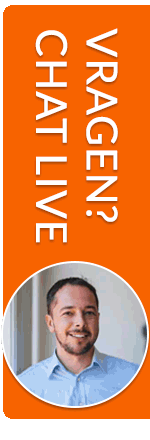Tips & Tricks
Want to make optimal use of the possibilities in our selection tool? We would like to share the following tips and tricks with you. If you cannot find the information you are looking for, feel free to contact us at 070-2400862 or through our live chat!
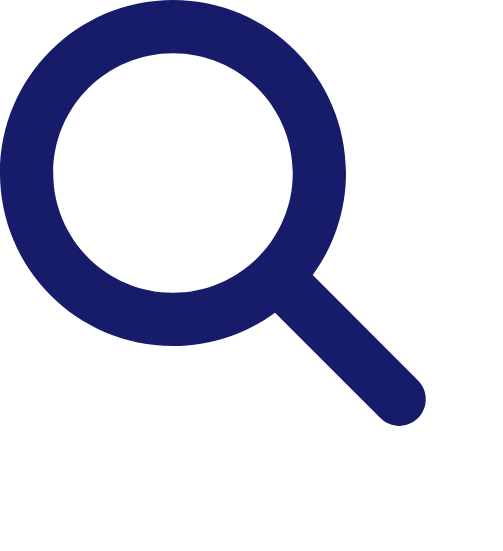
Filtering out (Pre-exclude companies)
At Step 4 (the ‘Extra filters’), among other things, you can easily filter the category of companies with a so-called Non-mailing Indicator from your selection by choosing ‘Exclude’. This concerns all organizations that have indicated in the Trade Register that they do not wish to receive a DM-mailing by mail. Of course, you can also choose to select these companies by using the ‘Include’ button.In the Additional filters (step 4), we offer you the option to exclude financial holding companies. These are organizations with SBI code 6420. Generally, these are non-economically active bodies, which are more difficult to reach and often less interesting than the underlying operating companies. Our database contains about 360,000 records of financial holding companies.In our tool, you can pre-exclude many characteristics in the Additional Filters. The 'Bankruptcy pronounced' filter is set to 'Exclude' by default, so you can be sure that bankrupt organizations are not included in your selection. If you do want this, choose 'Include' if you want to select only bankrupt organizations or choose 'All' to include all organizations in your selection file, regardless of whether they have been declared bankrupt.In our tool you can pre-exclude many characteristics in the Extra filters. The filter 'Deregistered from trade register' is set to 'Exclude' by default, so you can be sure that all organizations that have recently deregistered from the trade register are not included in your selection file. If you do want this, choose 'Include' if you want to select only deregistered organizations or choose 'All' for all organizations, regardless of whether they have deregistered.Do you want to exclude companies located in a business building from your address selection? At Additional Filters (Step 4), one of the options you have is to check the option to exclude these companies. This refers to a building with at least 4 businesses (no financial holdings).A convenient other method to refine your selection is offered by the Yes/No button. For example, consider selecting a province while excluding one or more specific towns. In that case, simply select the relevant province and then the town(s), after which you use the No button. The same principle applies to excluding street names within a particular town.Select by Industry
In the selection tool, you quickly and easily select one or more branches by clicking on 'Select branches' and then ticking the appropriate (sub-)branches in the tree structure in the pulldown. You can always find the underlying branches under the main branches as long as they are shown in blue. The lowest level is shown in black text. Deselecting previously selected branches is easily done by clicking the checkbox again.Select your branches simply by entering a keyword in the input bar that appears after clicking on the text 'Select branches' under the branch criterion. Enter a (part of a) branch and all branches and sub-branches in which this text appears will appear. You can search multiple industries by keyword. Enter part of a keyword and check the desired branch(es) in the pull-down menu. Then you can delete the text and enter a new keyword. The system remembers the first search and adds the addresses from the second search.Are you familiar with the SBI codes of the industries you are looking for? Then you can also enter them directly in the input field.Can't find an industry in the selection tool, but you know a company operating in that industry? Then it may be useful to reverse search. Enter the name of the company (or part of it) in the Company Name field and click the green bar 'Make my selection'. The following page gives a number of selection results with more detailed info after clicking 'More info'. You’ll also find the industry code under which this company is registered with the Chamber of Commerce. You can then search further using that code.Selecting the correct branch(es) can be done in several ways: by entering a keyword in the input field, by entering the SBI code, by browsing the pulldown overview. Industry not found? Feel free to contact us.Still can't find the right industry description in the pulldown menu? Then consult the CBS typing module. Here you can search based on free text even if it doesn’t exactly match a keyword. For example, searching for 'makelaars' returns branch 6831 (Real estate mediation), and 'kappers' yields SBI code 96021 (Hair care).Finally: by default, in the Branch selection, you select on the main activity of an organization. If you also want to include organizations based on secondary activities, you can specify this using the Branch activity filter.Other tips
When you use the asterisk symbol (*) after a search term, you can perform a broader search. This indicates that the search term does not have to be used independently, but can also be part of the name. For example, if you use the Company name filter to search for: baker* this will also return results for 'bakers', 'bakery', 'bakery company', etc. So you don't select only companies in which 'Baker' appears as a stand-alone. With this broadening of your search, you get more results than without the * symbol.The GDPR stipulates, among other things, that data subjects have the right to data erasure and objection to the processing of personal data. Ad Hoc Data only processes business data, but it is possible that our databases contain data that can be considered personal data if it concerns (legal) representatives. See also our Privacy Statement. To comply with requests for deletion, Ad Hoc Data not only deletes the data permanently from the database, but also provides clients with pseudonymized deduplication lists (.csv) in the secure portal. Using the unique Ad Hoc Data code ('AHDNR'), clients can easily remove these from their selections. We recommend applying this deduplication routinely to all selection files. We regularly update the lists—please check the latest version.Want to use a search more often? Then simply save your search before exporting your file. You can do this in the 'export' tab of the selection tool. Click 'export and save' to name and save your search in a pop-up. In your account menu, under 'Saved searches', you’ll find all saved queries. Clicking one reopens it in the tool with the same filters checked, which you can then adjust if needed. For example, after monthly database updates, re-run saved queries to update your data. That way, you're always up to date!